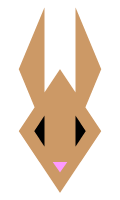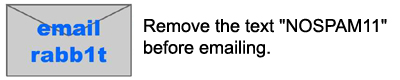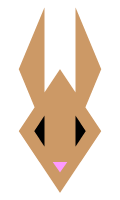rabb1t's pc gaming tech talk
last update: August 27 / '25
This page is where I discuss PC gaming hardware. The page is divided into sections and each section contains components that have different levels of importance in the system and different upgrade/life cycles. Along the left side you will see a brief description of the part and it's purpose in the system. To the right you will find discussion on the current options for that part, what I recommend, and future directions or options for that part. One part for each section will have a "fancy carrot"  This denotes what I recommend highest in terms of manufacturer, performance, and features, and should provide an excellent gaming experience at a good price. Recommendations are (most often) listed alphabetically by manufacturer (and then ranked by power/features). Hopefully, by translating some of the technospeak that hardware sites use into regular speak you will be better able to choose upgrades that suit your needs and give you a happy computing experience. This denotes what I recommend highest in terms of manufacturer, performance, and features, and should provide an excellent gaming experience at a good price. Recommendations are (most often) listed alphabetically by manufacturer (and then ranked by power/features). Hopefully, by translating some of the technospeak that hardware sites use into regular speak you will be better able to choose upgrades that suit your needs and give you a happy computing experience. 
|
The Core
What I call "the core" of the computer are the parts that are the most critical in determining the power of your system. It is these four parts, the central processing unit (CPU), the graphics processing unit (GPU), also known as the graphics card, the random access memory (Ram), and the motherboard. Of all the parts in your system these have the greatest impact on your overall performance.
|
|
CPU
| The Central Processing Unit, or CPU as it is most commonly referred to, is essentially the brain of the computer. Much like a human brain all of the logical processing goes on here. |
|
If you are buying a new CPU, $200-350 seems to be a 'sweet spot' that will last you at least 2 to 3 years. Targeting the $300+ range will put you into the higher-end category and set you up nicely to pair your system with a really great GPU and will last 3, possibly even 4 years. However, I do not recommend spending over $400 on a CPU as CPUs beyond that range often are so far into bleeding edge that their advantages are lost due to lack of current support for those features. By the time those features are closer to mainstream, faster cores are often available. Or, they are simply priced so high due to being bleeding edge and having a small bit more power. Unless you happen to also be using your system for media creation, in which case the higher end CPUs would be time saving due to faster exporting and rendering speeds.
The newest Intel line doesn't show a lot of improvement from the previous designs in terms of gaming strength, but does run on less power, which reduces heat and noise.
Lifespan: Up to 4 years, possibly as long as 6.
Intel socket 1851 Recommendations:
Intel Core Ultra 5 245K - A solid gaming 14 core CPU for gaming.
Intel Core Ultra 7 265K - A solid gaming 20 core CPU with more than enough power.
Intel Core Ultra 9 285K - A solid gaming 24 core CPU with more than enough power for gaming and media creation.
AMD Recommendations, socket AM5:
The AM5 line is the newest CPU line from AMD.
Ryzen 7 9800X3D -Eight core, 16 thread CPU for gaming.
Ryzen 9 9950X3D - 16 core, 32 thread CPU for gaming and media creation. Though it technically should have more power, media creation software tends to favor Intel.
Note: Currently the public perception is AMD is the better buy for gamers. (August 2025.)
CPU Cooling
An 'aftermarket cooler' is often required with modern gaming CPUs as they often don't include coolers. A good liquid system will keep your temperatures low as well as offering a lower noise volume. However, there is always a risk of leakage, and unlike air coolers their effiency may deteriorate over time. I would recommend consider changing them after about 5 years.
When installing the CPU cooler be careful not to touch the surface with your fingers, particularly the part which contacts the CPU, as finger greases will harm most coolers.
Self-contained Liquid Recommendations:
Corsair Nautilus 240 RS - A solid Corsiar unit. Self contained you don't have to worry about checking liquid levels or leaks.
Corsair Nautilus 360 RS  - A solid Corsiar unit. Self contained you don't have to worry about checking liquid levels or leaks. Be sure to check that you have enough room in your case for this. - A solid Corsiar unit. Self contained you don't have to worry about checking liquid levels or leaks. Be sure to check that you have enough room in your case for this.
CPU Cooler Compound / Paste
Thermal Grizzly Kryonaut
Do note that coolers often have cooling paste pre-applied. If you don't want to risk changing this, feel free to use the included paste. If you want maximum cooling apply something like this.
For cleaning off thermal paste you can use "isopropyl rubbing alcohol" which can be found in most regular shoping stores, like Safeway, for about $1.75. I've seen them sold in 70% and 90% bottles. I'm pretty sure either is fine. I use 70%.
|
| GPU
| The Graphics Processing Unit, or GPU as it is most commonly referred to, is what drives the graphics of the system.
The GPU consists of 2 chips - one drives 2d elements, such as video streams and web sites, and a 3d element, which runs games.
The more powerful your GPU is, the better performance you will have in video and games.
|
|
A graphics card worth about $350 should cover you for high-end settings on new games for ~2 years depending on the exact settings you use. Typically graphics cards in the $250-350 range will do just fine for mainstream/medium settings and resolutions for new games or slightly higher for games that don't use the most current graphical effects. At $500 and higher you are into the high end and will have a better gaming experience at higher resolutions or higher graphical settings. Note though that the majority of users won't need to spend this much, as the increase is only typically necessary for bleeding-edge games with maximum settings, or very high resolutions such as ultra wide 3440x1440, or 3840 x 2160 (aka '4k').
I have developed a rating system that may help people choose which graphics card is best for their resolution and use. Note that this is not an absolute science, as each game varies in how much graphical power it will use, and in-game settings will require different levels of power. Note that these ratings may chang as time goes on and the cards age, are replaced by newer cards, or games require more power.
Hidden advantages: 
It is important to note that there are some hidden advantages with your choice of graphic chip manufacturer.
AMD: no current advantage.
Nvidia: Currently hold a small advantage with DLSS, allowing a game to run at a lower resolution while upscaling it to a higher resolution in software to allow for faster framerates while retaining image quality.
Lifespan: About 3 years. If you want to be completely current on features and power you will want to change your GPU with every major graphics card series name change. If you want to stay in the mainstream, you should change your GPU every other generation.
Nvidia Recommendations:
RTX 5060  - Asus DUAL RTX 5060, 8 gig / MSI RTX 5060, 8 gig - Asus DUAL RTX 5060, 8 gig / MSI RTX 5060, 8 gig
This is a solid lower mainstream choice. My only concern for this would be the 8 gig of video ram. In the future things could rapidly be moving towards 12 gig as a standard recommended ammount.
RTX 5070  - ASUS Prime RTX 5070, 12 gig / Gigabyte RTX 5070, 12 gig / MSI RTX 5070, 12 gig - ASUS Prime RTX 5070, 12 gig / Gigabyte RTX 5070, 12 gig / MSI RTX 5070, 12 gig
This is a mainstream card. This would be best if you are looking at 1440 and up resolution.
RTX 5080  - ASUS Prime RTX 5080, 16 gig / Gigabyte Windforce RTX 5080, 16 gig - ASUS Prime RTX 5080, 16 gig / Gigabyte Windforce RTX 5080, 16 gig
This is a higher end mainstream card, good for the highest resolutions.
RTX 5090  - ASUS TUF RTX 5090, 32 gig / Gigabyte Windforce RTX 5090, 32 gig / MSI Gaming RTX 5090, 32 gig - ASUS TUF RTX 5090, 32 gig / Gigabyte Windforce RTX 5090, 32 gig / MSI Gaming RTX 5090, 32 gig
This is the current flagship card. While it would be better for very high resolution gaming, the gains will be fairly small compared to the 5080 for the cost increase.
On the Horizon: 
Note: There are also 5060 Ti and 5070 Ti cards. I don't know that these would be worth the cost comparing to just jumping up to the next higher card. Often these just increase the ram amount compared to the next higher card which increases more than that.
AMD Recommendations:
RX 9600 XT  - Gigabyte Radeon RX 9060 XT / PowerColor Radeon RX 9060 XT / XFX Swift Radeon RX 9060 XT - Gigabyte Radeon RX 9060 XT / PowerColor Radeon RX 9060 XT / XFX Swift Radeon RX 9060 XT
This is a solid lower mainstream choice. My only concern for this would be the 8 gig of video ram. In the future things could rapidly be moving towards 12 gig as a standard recommended ammount.
RX 9700  - ASUS RX 9700 / PowerColor Reaper RX 9700 - ASUS RX 9700 / PowerColor Reaper RX 9700
A higher end mainstream card, good for higher resolutions.
RX 9700 XT  - Asus Prime Radeon RX 9070 XT, 16 gig / PowerColor Red Devil Radeon RX 9070 XT, 16 gig - Asus Prime Radeon RX 9070 XT, 16 gig / PowerColor Red Devil Radeon RX 9070 XT, 16 gig
A higher end mainstream card, good for higher resolutions.
On the Horizon: 
ATi note: AMD is designing GPUs for both the Playstation 5 and Xbox Series X consoles. While Nvidia came out with Ray Tracing capable cards first, AMD is closing the gap. Though at the time of this writing Ray Tracing often lowers FPS in games enough most gamers won't turn it on all the options for either manufacturer.
 One star cards will be an entry level or lower gaming cards. Recommended resolution; 1920x1080. Most games will need to be set at low settings. I only recommend 1 star cards if you can't afford a 2 star, as there will be a big rift between them in power. While a one star card may run the game, you are talking about very low settings. One star cards will be an entry level or lower gaming cards. Recommended resolution; 1920x1080. Most games will need to be set at low settings. I only recommend 1 star cards if you can't afford a 2 star, as there will be a big rift between them in power. While a one star card may run the game, you are talking about very low settings.
 Two star cards are lower mainstream and should be fine for lower or medium settings at 1920x1080. Two star cards are lower mainstream and should be fine for lower or medium settings at 1920x1080.
 Three star cards are a great choice. Most people will want a 3 or 4 star card. Games should run at medium or higher settings at 2560x1440. Three star cards are a great choice. Most people will want a 3 or 4 star card. Games should run at medium or higher settings at 2560x1440.
 Four star cards are a great choice and have a touch more oomf. Most people will want a 3 or 4 star card. Games should have no problem running at higher settings at 2560x1440. Four star cards are a great choice and have a touch more oomf. Most people will want a 3 or 4 star card. Games should have no problem running at higher settings at 2560x1440.
 Five star cards are higher-end and are best for high-resolution and high settings at 2560x1440. Five star cards are higher-end and are best for high-resolution and high settings at 2560x1440.
 Overkill Rank 1 is a high-end card and has power or features that exceed all but the most demanding games. It is best to avoid this type of card unless you have a high spending limit. This would be a good card for running at 4k. Overkill Rank 1 is a high-end card and has power or features that exceed all but the most demanding games. It is best to avoid this type of card unless you have a high spending limit. This would be a good card for running at 4k.
 Overkill Rank 2 is a high-end card and has power or features that exceed all but the most demanding games, and likely will remain overkill for quite some time. It is best to avoid this type of card unless you have an unlimited budget. This is likely the card you want for running at 4k with the newest and fanciest effects. Overkill Rank 2 is a high-end card and has power or features that exceed all but the most demanding games, and likely will remain overkill for quite some time. It is best to avoid this type of card unless you have an unlimited budget. This is likely the card you want for running at 4k with the newest and fanciest effects.
|
| Ram
| The Random Access Memory, or Ram as it is more commonly referred to, is effectively the short-term memory of the system.
In general, the more ram a system has the more it can work with at one time. If it has too little information will have to go back and forth between the ram and the hard drive.
|
|
Ram has two ratings; one is the overall speed, and one is the timings. "Tighter" timings, those which are smaller numbers, can be "faster" ram. While this may not yield a huge difference compared to regular speed ram, if you can get ram with lower timings for not too much more than regular timings you may want to go for it. If you have a choice of slower overall speed versus tight timing, tight timing will often yield a better rain.
Note that it is ideal to match the ram speed to the (fastest) motherboard FSB speed. I say ideal as most times faster ram speeds will increase the cost, and the gain may be very small for such an increase. However, if you are an overclocker and choose to alter these settings for even higher performance you are free to do so. Additionally, when the system boots, even if you have modified these settings they will be temporarily reset to safe settings during boot to be safe, so you don't have to worry about extreme settings messing things up and preventing a boot cycle.
Lifespan: Add or change as needed. Typically needs change with CPU / Motherboard generations. Roughly 4 years, but I recommend changing with your Motherboard change. Check the standards every other year.
Note: Some systems are designed to run at higher ram speeds, but will require overclocking. If you are comfortable doing so, go for it. If not I'd recommend sticking to the default speeds and not worry about issues that may come up from overclocking.
Recommendations DDR5:
CORSAIR Vengeance RGB DDR5 RAM 32GB 6000MHz - DDR5 6000 32-gig. Intel and AMD compatible.
CORSAIR Vengeance RGB DDR5 RAM 64GB 6000MHz - DDR5 6000 64-gig. Intel and AMD compatible.
G.SKILL Trident Z5 RGB Series DDR5 RAM 32GB 6000MHz - DDR5 6000 32-gig. Intel and AMD compatible.
|
| Motherboard
| The Motherboard, sometimes abbreviated as MB, is effectively the nervous system in the computer. It controls the flow of information between various locations. |
|
Intel's socket 1851 is the newest board types. And the AM5 is the newest for AMD.
Lifespan: Motherboard changes are dictated by CPU socket changes. The tech rarely changes during a CPU lifecycle.
Note: When installing your hard drives, be sure to put the one you will use for gaming in the fastest slot. Most motherboards only have 1 PCEe v5 slot, while they may have a few others which run at v4 speeds.
Intel Recommendations, socket 1851:
ASUS TUF Gaming Z890-PLUS WiFi  - A mainstream board that should be sufficient for any gamer. - A mainstream board that should be sufficient for any gamer.
ASUS ROG Strix Z890-H Gaming WiFi  - A mainstream targeted board that should be sufficient for any gamer with a few extra features for a bit better experince. - A mainstream targeted board that should be sufficient for any gamer with a few extra features for a bit better experince.
Asus ROG MAXIMUS Z890 EXTREME - A gamer enthusiast board with extra features. This is overkill unless you want maximum overclocking and maximum cooling options.
GIGABYTE Z890 AORUS Elite WIFI7 - A mainstream board that should be sufficient for any gamer.
MSI PRO Z890-S WiFi ProSeries - A mainstream board that should be sufficient for any gamer.
AMD AM4 Recommendations:
ASUS TUF Gaming X870-PLUS WiFi - a mainstream motherboard.
GIGABYTE X870 AORUS Elite WIFI7 - a mainstream motherboard.
MSI X870 Gaming Plus WiFi - a mainstream motherboard.
|
Non-core Systems
The non-core is what I'd consider the parts of the computer that are required for operation, but are parts that have a far less significant impact on the system's overall performance.
|
Sound Card / Speakers / Headphones

| Once upon a time an add on sound card would help out the CPU by accelerating sound independent of other CPU processes. |
|
For me, good positional audio really increases my enjoyment of a game. Creative Labs used to be king of the hill, but add in sound cards are no longer necessary, as the sound capabilities on motherboards are often good enough for the majority of gamers. One emerging technology is Dolby Atmos. If your system, or headphones, are compatible this will be accessable through the Dolby Access app. However, the audio must be coded to use the Dolby Atmos technology, or the app can do nothing for the audio. At the time of this update (August 2025) very few games use Dolby Atmos. Of all the ones I've played recently, only Elder Scrolls Online supports it.
Lifespan: Sound technology rarely changes. Add on cards have fallen out of use about 10 years ago, and emerging technologies such as Dolby Atmos are far more often a software implementation.
 Speakers Speakers
I tend to stick with one speaker set and change when the sound technology changes. The technology for speakers tends to change so slowly that a decent speaker set will likely last you several years, possibly through several system builds. Soundbars have been increasing in popularity, but I haven't used them, so I'm not sure if they are better than traditional speakers. They would save space since all of the speakers are in a single small space compared to spreading out multiple speakers.
Lifespan: A personal choice, but I recommend every 5 years or as needed.
Recommendations:
Logitech Z313 2.1 speaker set  - A low cost 2.1 speaker set choice. - A low cost 2.1 speaker set choice.
Logitech Z906 5.1 digital speaker set - A high-end speaker set for the true sound enthusiast with THX certification. This is one of the few speaker sets that uses a digital connection. Note that these reportedly get so loud they shake the walls. Do not use these if you live in an apartment and have neighbors close by.
Creative Sound Blaster GS3 soundbar  - A low cost soundbar choice. - A low cost soundbar choice.
Creative Sound Blaster Katana V2X soundbar - A high-end soundbar choice.
AmazonBasics - If your sound card and speaker set can use a digital connection, this would be a good choice for a cable. At 6' this should be plenty long enough to go from your PC to your speaker set.
 Headphones Headphones
I prefer speakers to headphones, but some people may be gaming on the go or may prefer to use headsets so they don't bother their roommates. It seems there are three types of headsets; the tiny in the ear type (aka "ear buds"), the type you put on your ears (not really sold anymore), and the type which are larger and have foam pads and go around your ears. The tiny in the ear type are not very good for gaming due to their inability to reproduce good tonal range due to the tiny speaker size. (They also tend to have very short cords.) There has been a new focus on this type in recent times, as some compeitive gamers are prefering them for their portability and not being a heavy set on their head for multiple hours during a competition. However, these tend to be extremely expensive. The over the ear type is ideal for extended use and gaming, often superior in tonal range reproduction and volume, but may not be ideal for taking outside of the home due to the size and sometimes weight. Also, this type often features the best microphones.
Good headphones can cost as much as a good speaker set, however, they will often have a shorter lifespan due to wear and tear on the cord and headset as you take them off and on. If you are someone who uses a headset frequently and sound quality is not terribly important, it's likely that almost any decent headset ($35-50) will do you just fine. However, if sound quality is important, or if the headphones are your main or only listening device, and you are gentle with equipment, it may be worth it to consider a more expensive headset. (Non-wireless will tend to be around $50-75, with wireless running around $125-200.)
Something new for audio is graphene drivers, which some may include in their headphone design. This is an internal component which would allow a longer lifespan of the parts which create the sounds. This is, however, very rare, and often comes with a price increase.
Recommendation:
HyperX Cloud II  - 4-pole 3.5mm connector and/or USB, 53mm size - The microphone can not be rotated out of the way, however, it can be removed during times you are not using it. This is a great mainstream gamer headset. It has a unified single jack style used by new consoles (PlayStation 4) and media and USB connection. - 4-pole 3.5mm connector and/or USB, 53mm size - The microphone can not be rotated out of the way, however, it can be removed during times you are not using it. This is a great mainstream gamer headset. It has a unified single jack style used by new consoles (PlayStation 4) and media and USB connection.
Corsair Void v2  - 50mm size - An over the ear design. Cloth ear covers. The microphone can be rotated up to be out of the way. A solid gaming headset with Dolby Atmos compatibility. - 50mm size - An over the ear design. Cloth ear covers. The microphone can be rotated up to be out of the way. A solid gaming headset with Dolby Atmos compatibility.
Hard Shell Headphone Carrying Case - Carrying case. While not necessary for a home user, if you are going to travel, particularly if will be doing so frequently, you may want to consider a hard shell carrying case for your headpones. Often you will have enough left over space to put things like your mouse inside as well.
|
Hard drive

| The hard drive stores all of the information in the computer. You can think of this like your long-term memory. When your PC operates it moves information from the hard drive's long term storage to the system ram. |
|
A solid state hard drive is one of the better choices in terms of improving your game and overall computing experience as it greatly reduces load times. However, note that not all are created equal and there are differences in manufacturing that you can't see. Cheaper drives may be slower than the more expensive drives, but they will always be faster than 'old school' hard drives.
NOTE: The current standard for drives is an M.2 drive typically referenced as 2280. While the fastest drives will be using PCIe v5, getting the older v4 should be fine for the coming years. The older standard of v4 isn't going to be noticibly slower in gaming, and often times motherboards will only have a single v5 slot, so any drives not in that slot would be slowed to v4 speeds. If you are building a new system this shouldn't be an issue, but note if you are working with an older motherboard it may use an older type. (About 5 or more years old would be a good point to double check to be sure.)
Lifespan: Hard drive tech changes rarely, but I recommend changing your hard drive about every 3 to 4 years, whenever it is that you change your motherboard and CPU.
Recommendations; solid state, M.2: (Note all of these also come with a heatsinc which will increase the price. Be careful to have space for that if you want it.)
Samsung 9100 PRO, 2 tb - Enough room for gamers, fastest drive type. Be sure you have a v5 slot or it will be slowed to v4 speeds.
Samsung 9100 PRO, 4 tb - Same as above, but lots of extra room.
Samsung 990 EVO Plus, 1 tb - Previous generation on v4 speeds. Only 1 tb might be a bit small, as some games can push 150 gig each these days, but this will be more affordable because of it.
Samsung 990 EVO Plus, 2 tb - Previous generation on v4 speeds.
|
Blu-ray /
DVD /
CD

|
The average gamer will have zero reason to buy a media drive these days, as everything is installed by online connection.
However, if you are creating content you'll need to consider buying external drives, or burning data onto a more long-term storage format such as Blu-ray. Blu-ray burners are getting lower in price these days, so there isn't any reason not to get one if you need one (compared to getting a DVD type). Just be sure it has features and speeds you are happy with.
Lifespan: Media tech changes rarely. I recommend changing as necessary.
Recommendations:
Asus Blu-ray/DVD/CD burner (BW-16D1HT) - A good drive that should cover all of your Blu-Ray, DVD, or CD burning and reading needs. The free software which is included may not have very many Blu-ray audio playback options. Additional software may be required to get the full uncompressed 5.1 audio. Note that Blu-ray players and burners actually run slightly slower than standard DVD/CD burners when reading. If burning and reading time of media is really important to you, consider carefully if you want a Blu-ray burner.
|
Power Supply

| The power supply unit, or PSU, is basically the heart of your system. It controls where the power goes and how much is sent. |
|
Something new to watch for is compatibility with the new 16-pin power connectors for the newest graphics card. These should be recent enough to have the correct cables included. Things to watch for are "ATX 3.1" and "PCIe 5.1".
Lifespan: About 6 years. I recommend changing every 3 years or as needed.
Recommendations:
There are three things to consider when purchasing a power supply; the overall Power ratting, the 12 volt rails / total amps, and the Fan size / speed.
Power rating is the overall big number you see listed on the box. Today, right now, you want to target 750w or higher with a new system for single graphic card use, though higher wattage usually isn't much of a price increase and most purchases will be closer to 1000w.
The 12v lines and total amps is equally important and equally as tricky to gauge your needs. These days most things go through the motherboard, so as long as it has modern power connections you should be fine.
Fans are important to consider if you are concerned about noise. Larger fan size doesn't automatically mean that the fan will be quieter, but it does mean that it can run at a lower speed. You will want to be sure that the fan has a speed control, which is critical for keeping noise at a minimum. Some fans run at only one speed, meaning they produce more noise than they have to and will likely be overly loud. Most power supplies these days have variable fan speeds.
Efficiency is also something you may wish to check. Most power supplies these days will have >80% efficiency. Less efficient units will produce more heat and may cost you more in terms of a monthly power bill. Also, some fan speeds may increase with heat increasing your noise, so more efficent heat disipation will reduce noise as well. Some will refernce "bronze", "silver", or "gold" certified. Basically any will be fine, as they are all 80%+, with the higher certifications costing more, but also containing better parts.
PCIe connectors are also something you may want to consider. Currently high-end graphics cards will require a 16-pin connector, while older cards may have one or two 8-pin connectors.
While it is tempting to buy a cheap power supply, don't. The power supply is the heart of your system, so you want a good one. Read some reviews and go with a well-known brand that matches your price and performance needs if you are unsure.
Recommendations:
Corsair RM1000x, 1000w  - This is probably more than most gamers will need, but typically there is a very small savings by going with a lower power unit. However, if you live outside of the US prices may have different spikes, so check if an 850w would be worth the price savings. - This is probably more than most gamers will need, but typically there is a very small savings by going with a lower power unit. However, if you live outside of the US prices may have different spikes, so check if an 850w would be worth the price savings.
|
|
Case
|
In my opinion cases that cost more than $125 are too expensive. Usually the features you gain for the really expensive cases simply aren't worth the cost. If you find a case you like, look around for better prices; sometimes you can find really good cases much cheaper at one retailer compared to another. If you like one which is more than $100 look very carefully at the stats, ask yourself if you really need the features it offers compared to a less expensive case.
General case comments:
Drive bays - Each case has a different number of bays. Consider your needs. You likely won't change your needs drastically, so there isn't much point in getting something that would be overkill.
Cooling - Case fans can make a decent amount of difference in the overall temperatures inside your case. Choosing a case with more than one fan, particularly if they can be changed to different speeds, is a good idea. Two should be plenty.
Noise - Few cases are louder than others simply based on design. The exception to this are ones which have open sides or fronts, as the open nature will allow for a little more noise to come out. Basically your noise level will be impacted more by the number and type of fans the case has than by design.
C00ln3ss! - The "coolness" factor of a case can deceptive. Be sure the case meets your needs on the above factors before buying it just becaue it looks cool. Some of those cool design factors may impact the ease of installation of parts or how well the case cools the parts inside.
Size - Some cases (especially the smaller ones) can be difficult to work with (when installing stuff). This can be problematic if you expect to change out parts. While the larger cases can often provide plenty of internal room, they can take up a lot of external room - meaning that large case which is very roomy inside may take up all of the available space you have in your PC area. Balance the case size with your biological size needs - meaning leave enough room for your PC parts as well as enough room for your body parts. Consider where that PC will go in relation to where you will go. Will the size be helpful or harmful to your personal space?
Weight - A minor point, but one to consider none the less. Aluminum cases will be lighter compared to Steel cases. If you are going to be changing parts every now and then, or carrying your PC to a friends for those lan party weekends, you may want to consider a smaller aluminum case.
Lifespan: About 10 years. When you need to change will be determined by changes in the industry which alter Motherboard or graphic card size.
Recommendations:
Choose a case that fits your computing needs as well as your personal needs. I'd avoid ones that include 'no name' power supplies, as the power supply is really the heart of your system. (See the power supply section above for details.)
Asus TUF Gaming GT501 - This is somewhere between a mainstream and enthusiast case. It will be large enough to fit all your needs, yet features handles for carrying around to lan events. It includes 4 fans with lots of places to mount additional ones.
Antec C5 ARGB - This is a case focused on maximum cooling with a newer design.
|
Peripherals
The peripherals are what I'd consider the parts that create an interface between the user and the system. These parts are unlikely to have an impact in terms of hardware performance, but may alter how the user interacts with the system based on their ease of use to their owner.
|
|
Mouse
|
There are many features to consider when purchasing a mouse, and unfortunately most of them will only be discovered through use. In overall design there are three commonly discussed grip types; claw, palm, and finger-tip. With a claw grip the mouse tends to have a higher curve, or bulge in the middle. People who use a claw grip are more likely to arch their fingers and poke downward on the main buttons. With a palm grip you are more likely to control the mouse with the palm of your hand than your fingers. And a finger-tip user is more likely to touch the mouse with just their finger-tips. With these second two styles the users fingers are more straight than curved. If you aren't sure which kind of mouse would be more comfortable, I'd say try holding your arm in a fairly comfortable position and see if your fingers and palm rest in a more curved or straight position.
The next thing to consider with mice, particularly gaming mice, is where are the buttons placed? Most will only use the primary two buttons, but for some buttons on the side that your thumb can reach may also be useful. I myself only tend to use one button with my thumb because I'm usually lightly holding the mouse with my thumb for control, so using it to press requires I stop movement for that brief second. Button tension should also be noted, as some buttons give a stronger resistance, requiring more force to press them down.
Lastly, some mice have a curve in their design, with the right mouse button side of the mouse being lower than the left button. This may or may not suit your style depending on the kind of grip you use, and the frequency at which you press right mouse. Some games, such as MMOs which use hold right mouse to rotate the screen, or RTS and MOBA style games which use it to tell your character where to move, may require you to be as comfortable clicking on the right mouse as the left. Some designs may not work well based on the games you play and your grip style. Ambidextrous mice may be designed with no such curve, leaving the left and right mouse buttons at an equal height.
Unfortunately, only you will know which mouse is best for you, as this is often one of the most personalized parts of a gamers' system.
Lifespan: About 3 years or as needed.
Recommendations, Wired:
Corsair M65 RGB Marksman - 8 buttons, 26000 dpi max. Certainly a more enthusiast mouse design, but most interesting to me is the large thumb buton on the side. Typically side buttons are placed in poor to reach locaitons, making a side button fairly useless, but this placement looks both easy, and resistant enough to prevent accidental clicking.
Logitech G305 LIGHTSPEED  - 6 buttons, 12000 dpi max, profile settings. A solid wireless gaming mouse, but a touch on the heavy side as mice go. (I use this and I don't know how, but it gets 4 months of use on 1 battery compared to about 10 days of the G Pro wireless.) - 6 buttons, 12000 dpi max, profile settings. A solid wireless gaming mouse, but a touch on the heavy side as mice go. (I use this and I don't know how, but it gets 4 months of use on 1 battery compared to about 10 days of the G Pro wireless.)
Logitech G Pro Wireless - 6 buttons, 12000 dpi max, profile settings. A solid wireless gaming mouse.
 Mouse pad: Mouse pad:
I don't know how critical exact mousing is, but I like my movements to be precise. Fumbling and hitches were left behind long ago when I stopped using non-gaming mice. While I would not recommend an expensive mouse pad to all, for those who don't want their mouse movements disrupted, I'd say get yourself a good one.
Recommendations:
ASUS ROG Sheath Extended Gaming Mouse Pad - 35.4" x 17.3" - Cloth surface type.
Corsair MM300 Mouse Pad - 36.6" x 11.8" - Cloth surface type.
Logitech G440 - 13.39" x 11.02" - Hard surface type.
Logitech Desk Mat - 35.4" x 15.75" - "Extra large" mat size Cloth surface type.
|
| Keyboard

|
Mechanical gaming keyboards are mainstream now, though not all are designed to have easily replaceable keys. Be sure to check if the key types are "hot swapable" if you want the ability to swap them out as they break over time.
Lifespan: About 5 years. Change as needed.
Recommendations, Mechanical:
Corsair K65 Plus Wireless  - This is a wireless mechanical keyboard that should be fine for most gamers. This is in a ten keyless smaller size. - This is a wireless mechanical keyboard that should be fine for most gamers. This is in a ten keyless smaller size.
Logitech G413 SE  - This is a basic mechanical keyboard that should be fine for most gamers. - This is a basic mechanical keyboard that should be fine for most gamers.
Logitech G413 SE TKL  - This is a ten keyless version of the board above, which saves a little bit of space if you don't need the extra number keys. - This is a ten keyless version of the board above, which saves a little bit of space if you don't need the extra number keys.
Asus ROG Strix Scope II X - This is a basic mechanical keyboard that should be fine for most gamers.
|
| Game Controller

|
Some games may be easier to control with a game pad than with keyboard and mouse.
Recommendations:
Xbox Core Controller for Xbox Series X or S, or PC  - Xbox Series X or S wireless controller to use for PC gaming. - Xbox Series X or S wireless controller to use for PC gaming.
Xbox One Elite 2 for Xbox One/One S, PC - Xbox One style for PC gaming. This is referenced by many as the perfect controller. It has two different stick heights you can change, as well as a few settings for the tension (how much it resists movement). It also has additional button sets and D-pad to change those as well. On the bottom it has additional paddles that can change the button layouts.
Logitech F710 Wireless Gamepad - A solid gamepad. Playstation 'dual shock' style. Cordless.
|
| Power

|
Your system is always at risk of damage from any kind of anomaly on the power line. As such I always recommend people protect their system with a good surge protector or universal power supply (also known as a battery backup). Don't go cheap with these. A good surge protector will stabilize the flow of electricity as well as decrease 'line noise' and help stabilize any over or under current situations. Also, many of them will cut power once power is lost, preventing your system from flickering on and off during a situation when power becomes unstable.
A good surge protector will probably run you between $15-35 and is a very worthwhile investment for any system.
Uninteruptable Power Supplies (UPS) tend to be a lot more expensive and range in price from about $50 to $750. Here is the tricky part - you want a battery backup that will be able to cover your current power needs. This is something you don't have to consider if you are using a simple surge protector. I would say that you probably want to target one which has a "VA rating" equal to, or higher than, your power supply rating. The average gamer doesn't need a battery backup, however, if you would like an extra few minutes to shut the system down after you loose power you may want to consider one. I'd say you probably only want to consider one if you work with media, such as video or audio editing. A typical gamer doesn't need to spend the money on a UPS.
Recommendations:
APC 2100J  - 2100 joules - This should be all you really need to protect your sytem and power or charge all the things. - 2100 joules - This should be all you really need to protect your sytem and power or charge all the things.
|
|
Monitor
|
The newest trend to look for with monitors, particularly for gaming, are speeds of 144Hz or higher. These will allow for faster refresh rates (as your FPS cap is the same as your Hz speed. '4k' monitors are becoming more mainstream, but be mindful that the higher resolution will take significantly more power to run.
HDR, or high dynamic range, monitors are starting to show up in the market in the high-end. While this could offer a nicer gaming experience in terms of brightness, depth, and vibrance of color, this will not enhance the gaming outside of that. Also these won't really improve games that aren't coded to use HDR. (There are options to force it, but it often doesn't look great forced.)
Other new technology to watch for is mini-led, which are smaller lights that make up the screen, allowing for more zones where the screen is light or dark, creating better color contrast.
Lifespan: About 4 years.
2560 x 1440 res, Recommendations:
ASUS ROG Strix XG27ACS - 27" 180Hz, HDR 400. A great mainstream gaming monitor with several connection options.
3840 x 2160 (4k) res, 16:9 aspect, Recommendations:
Asus ROG Swift PG32UQXR - 32" 160Hz, HDR 1000. A large size with great res. This has the newest quantum dot and mini-LED tech, providing superior color depth. A very good 4k gaming monitor.
LG UltraGear 27GR93U - 27" 144Hz, HDR 400. A large size with great res. A good mainstream 4k gaming monitor.
Projections:
4k monitors are just now starting to become more mainstream, but 1440p is still the mainstream choice due to the graphical power to run at higher resolutions.
|
|
Operating System
|
There is often little choice in which operating system you use. While non-Microsoft operating systems will work for many non-gaming applications, they really won't work for gamers.
Windows 11 is the current version of Windows.
Recommendations:
Windows 11 Home -  - This is the version most people want to get as it has all the features a gamer needs. This is a USB version, but it may require you be connected online to activate it on installation. - This is the version most people want to get as it has all the features a gamer needs. This is a USB version, but it may require you be connected online to activate it on installation.
|
|